Using Auto Start and Auto StopUpdated 3 months ago
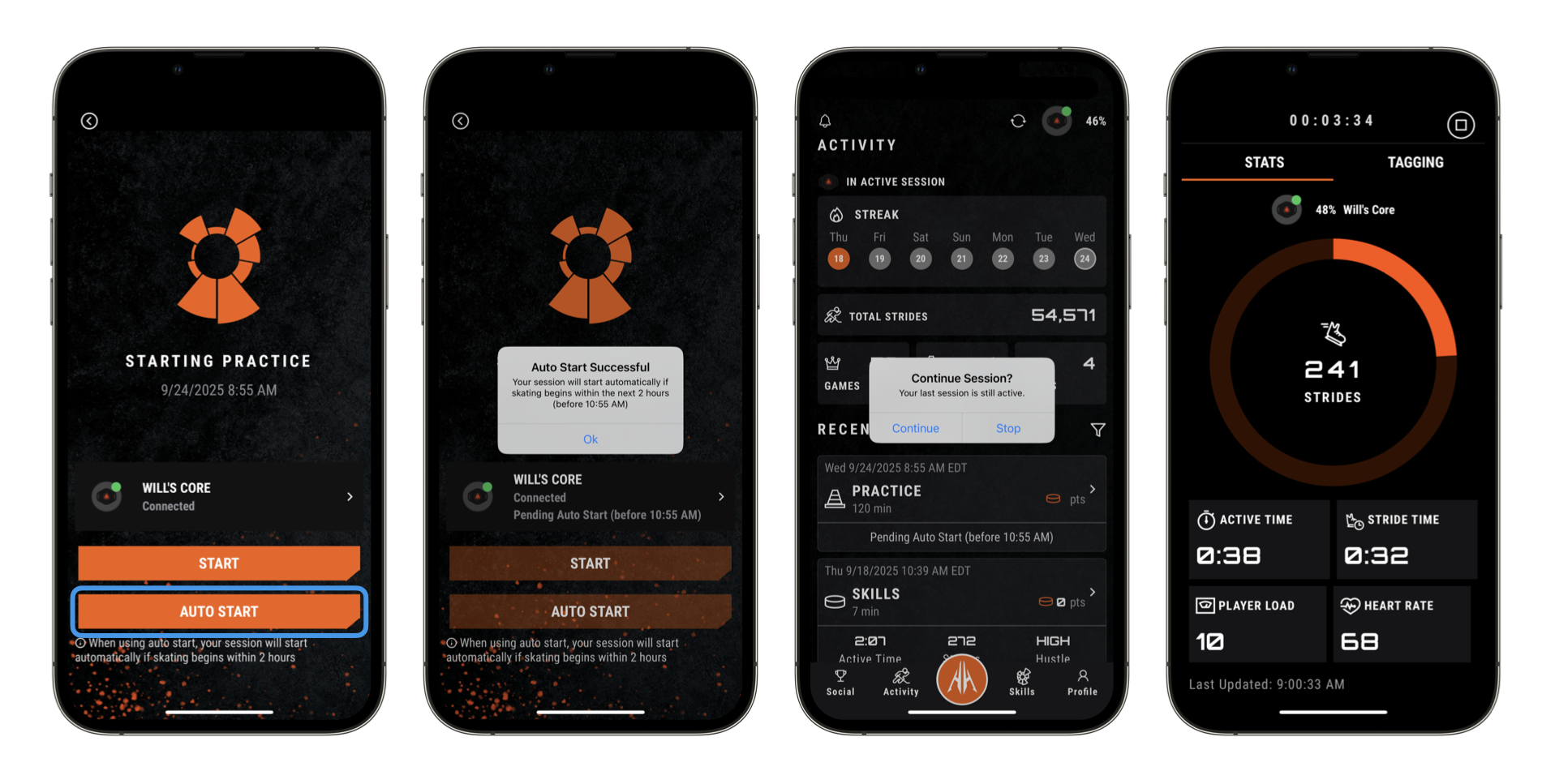
What is Auto Start?
The Auto Start feature allows for a session to be pre-scheduled up to 2 hours (120 minutes) before skating will begin so that the session will be automatically collected. It was designed to make starting sessions easier for all users and to alleviate challenges around restricted phone use (e.g. phones not allowed in locker rooms).
Once the session is pre-scheduled with Auto Start, the Core sensor is monitoring skating activity for when a set of qualifying thresholds are met to transition into an active session. The 2-hour requirement is only for skating to exceed these thresholds and it to become an active session. The active session can then run beyond this time requirement for however long the session is.
All sessions that are pre-scheduled with Auto Start, whether they do become active sessions or not, must be synced. Sessions that did not become active, for example because the player didn't start skating within the 2 hours, will present as being Invalid session length or amount of data and can be deleted from the Activity feed after the syncing attempt.
What is Auto Stop?
The Auto Stop feature monitors the Core sensor during an active session to determine if it should be stopped due to inactivity. This is helpful for cases where the user may have forgotten to stop the session or the phone running the HELIOS App was not available when the skating ended.
Auto Stop works for all sessions, whether they are User-started or Auto-started. It generally ends the session close enough to when skating ended, but just in case there is any extra time, our Session Trimming feature allows up to 10 minutes to be trimmed off the end (and beginning) of the session after syncing.
How to Use:
To get started you'll want to tap the middle tab bar option in the HELIOS App which is an orange circle with the white HELIOS logo inside.
Next you'll select the type of session you want to run. There are three types of HELIOS sessions, summarized below:
- Game - use this for your games.
- Practice - use this for your normal practices.
- Skills - use this when you're focusing on the details and not skating at speed (e.g. stickhandling, shooting, skating mechanics sessions). Skills sessions are not included in your Rankings by Birth Year.
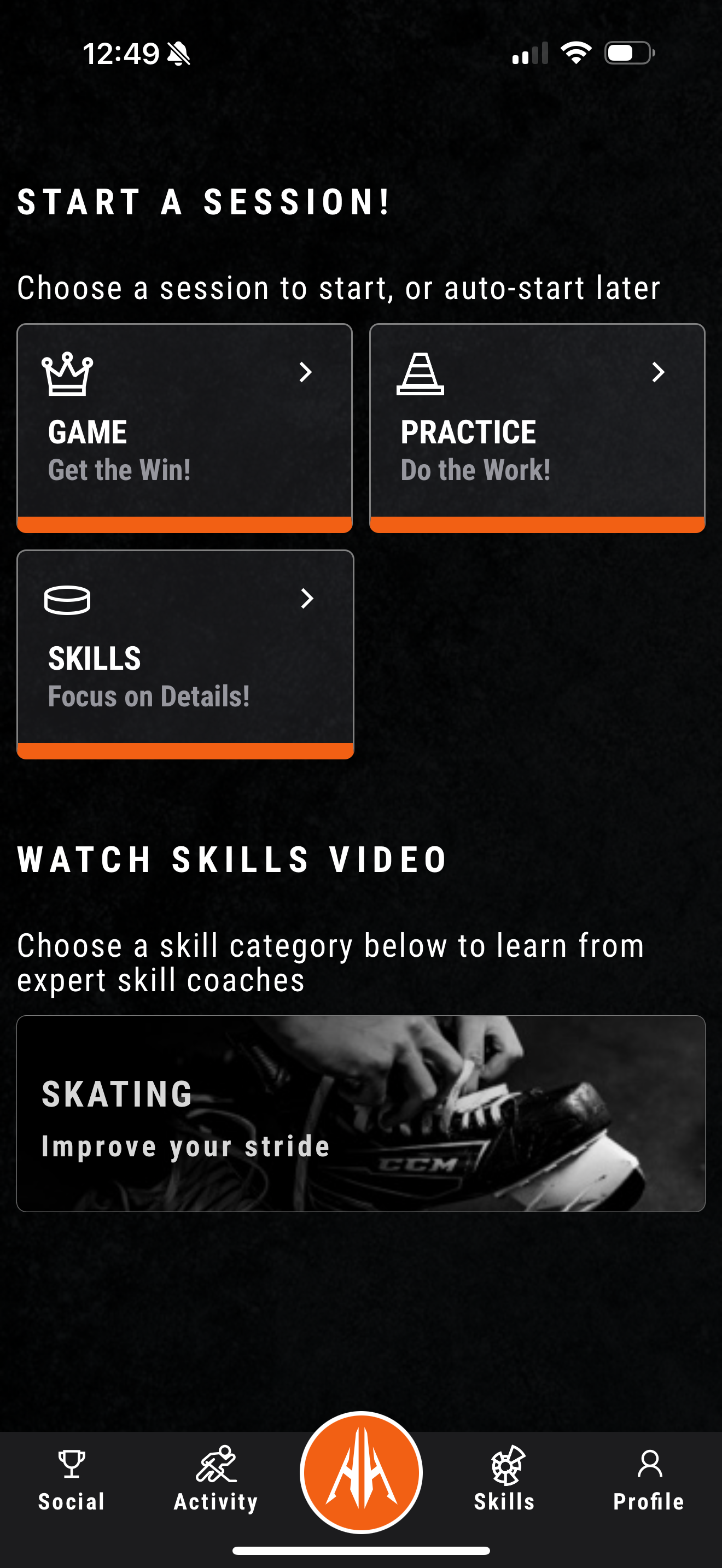
Next the HELIOS App will look to connect with your Core over Bluetooth to start the selected session type, if not already connected.
Note: You will see the RED dot while not connected turn into a GREEN dot once connected. If you are not seeing the GREEN dot after a few seconds, confirm your Core is awake and nearby. See Waking Up the Core for guidance.
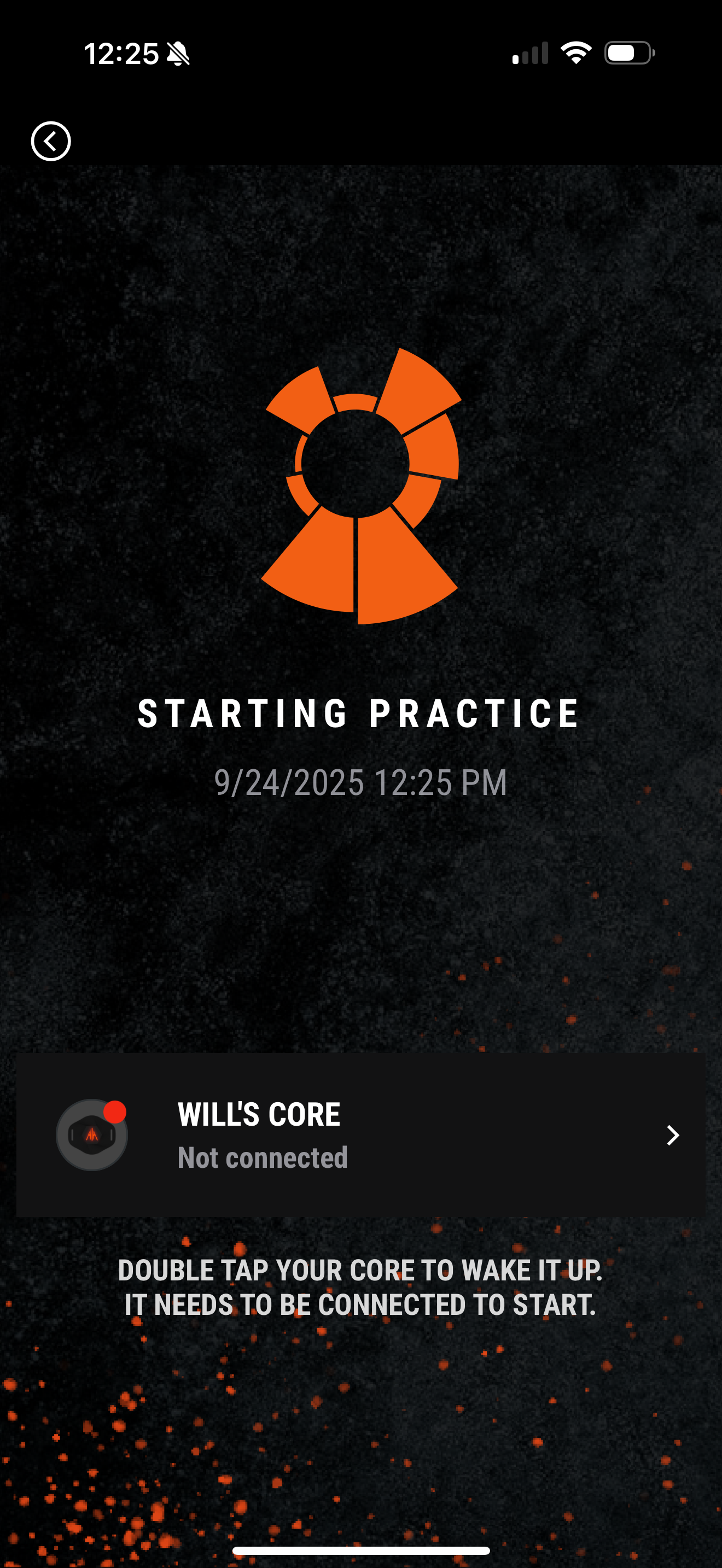 | 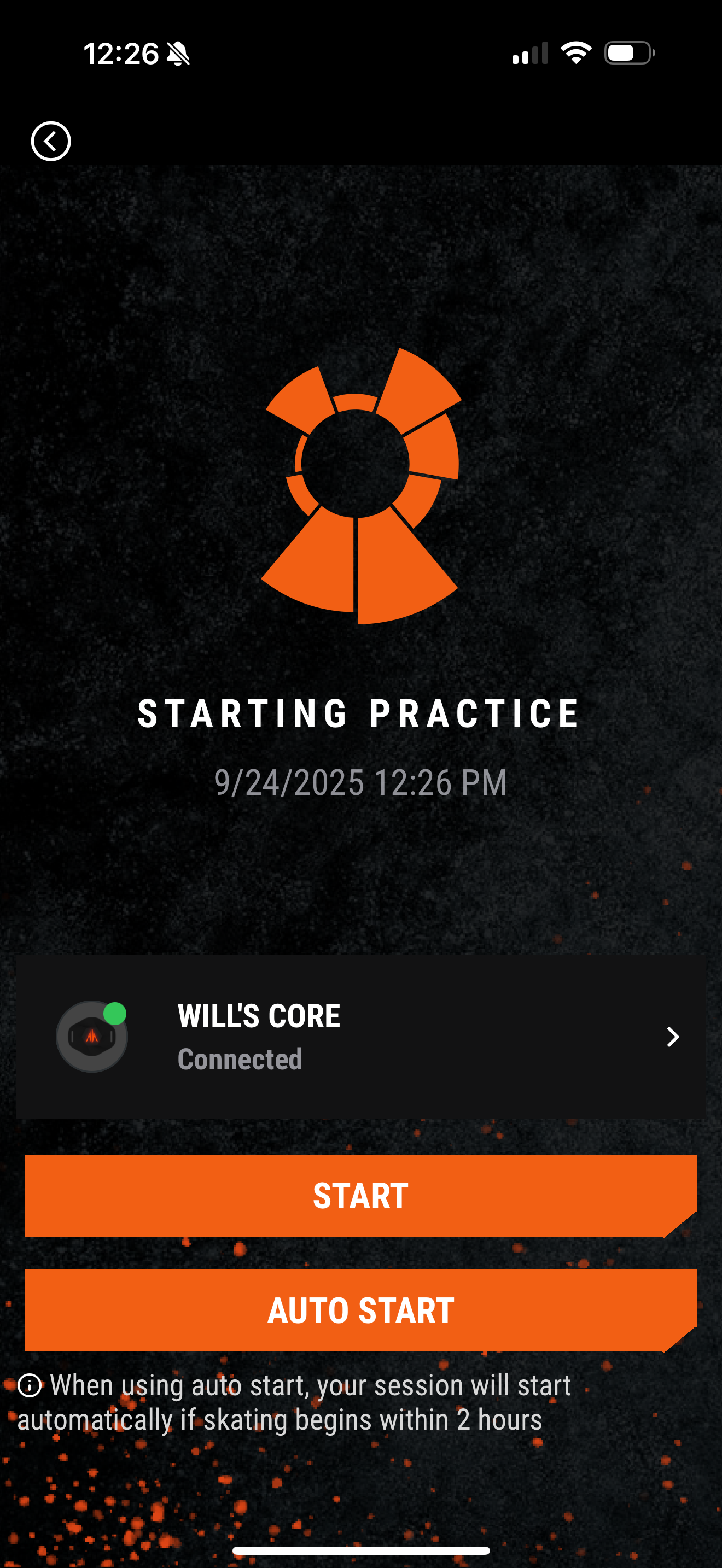 |
You now have two options for starting your session.
- START - use this to immediately start the session assuming skating has begun or will begin in less than 5 minutes.
- AUTO START - use this to pre-schedule the session to automatically start in the next 2 hours when skating begins.
In this case, tap AUTO START which will prompt a pop-up confirming your Core sensor is pre-scheduled to start within the next 2 hours and transition you back to the Activity view where the Pending Auto Start is listed in both the tile for the session and at the top of the screen based on your device's state.
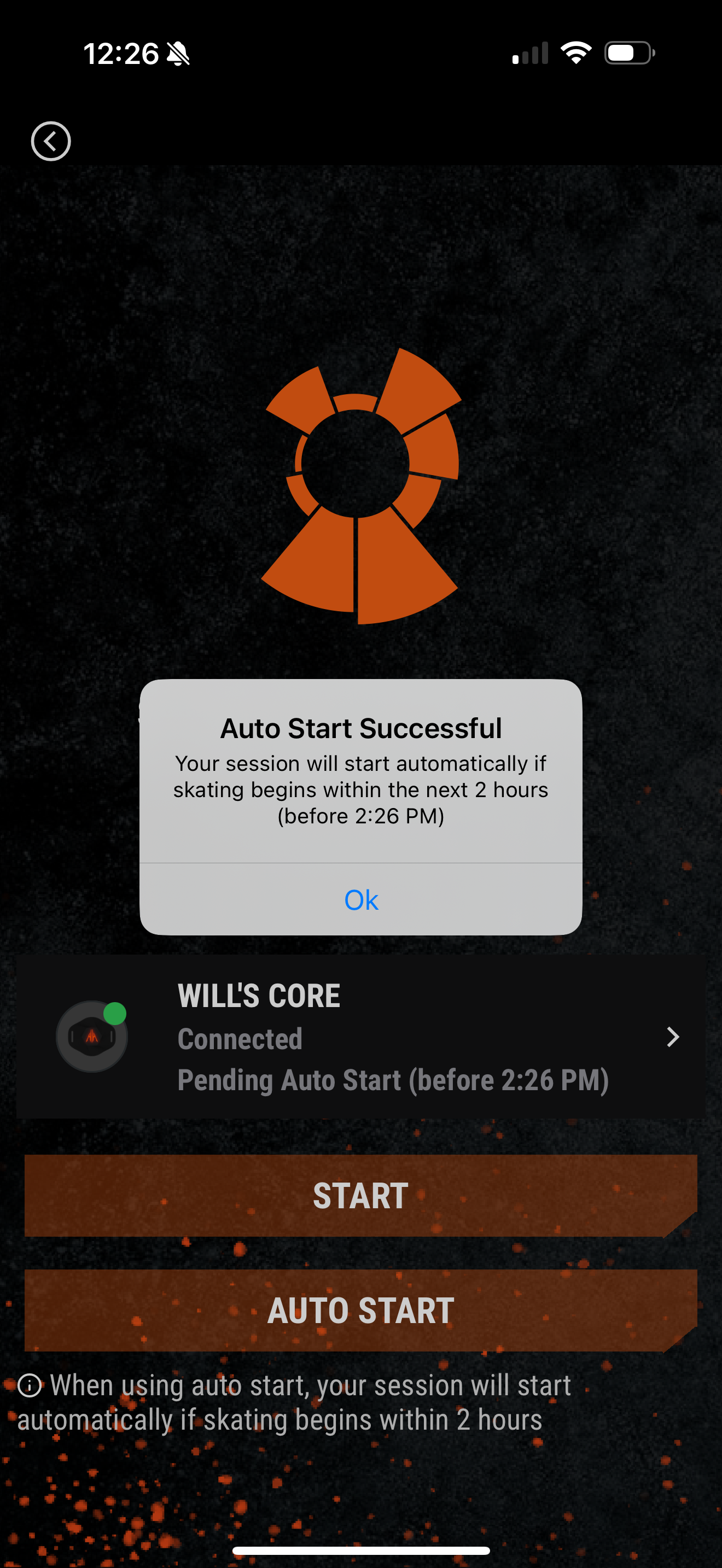 | 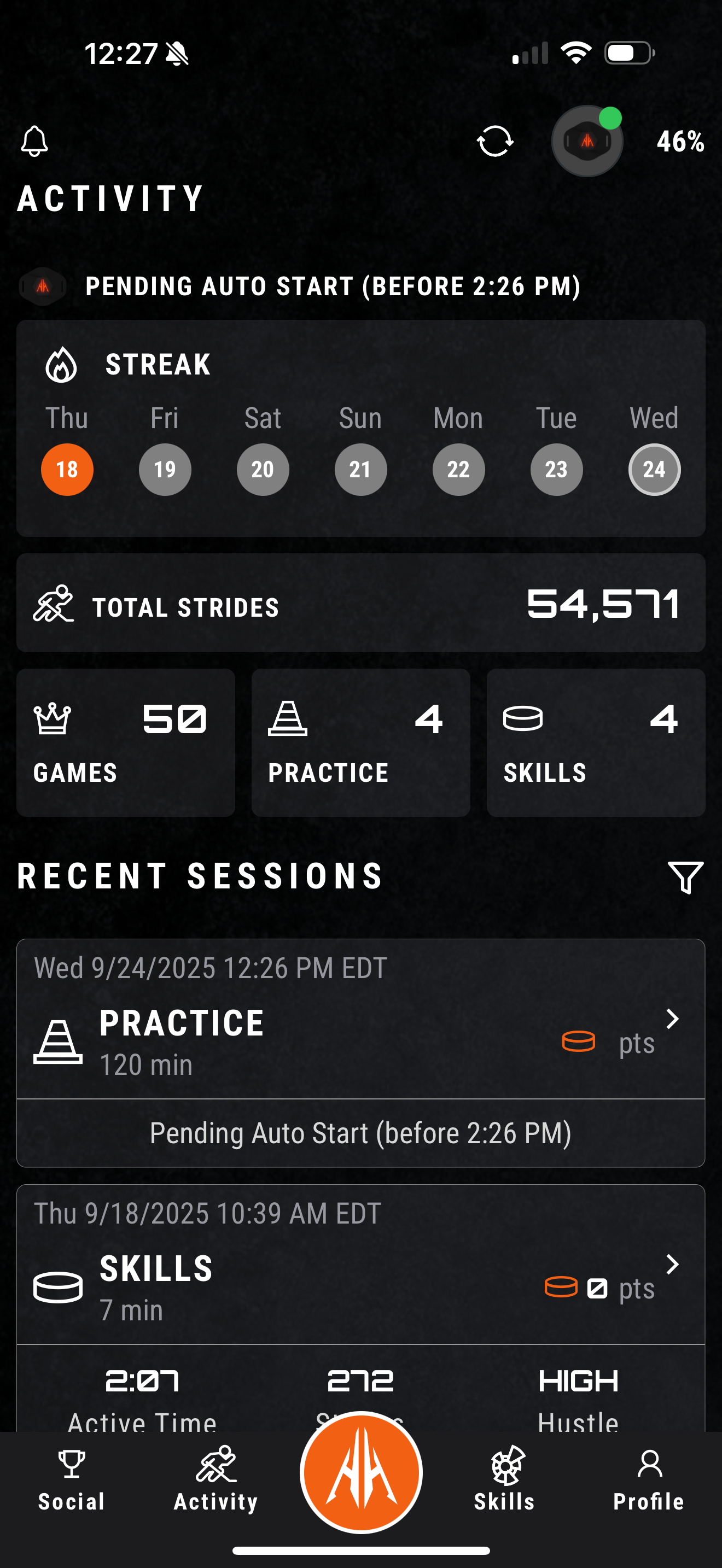 |
CONGRATS! Your Auto Start is pre-scheduled. Time to hit the ice!
This Activity view will remain the same until the set of qualifying thresholds are met to transition into an active session, or, the Pending Auto Start expires after 2 hours.
If the device does transition into an active session, you'll be prompted with a pop-up to Continue or Stop. This is the hook into the now auto-started session so you'll likely want to tap Continue to jump in as shown below, unless that session has actually come to an end and you just want to Stop it and Sync the data.
 | 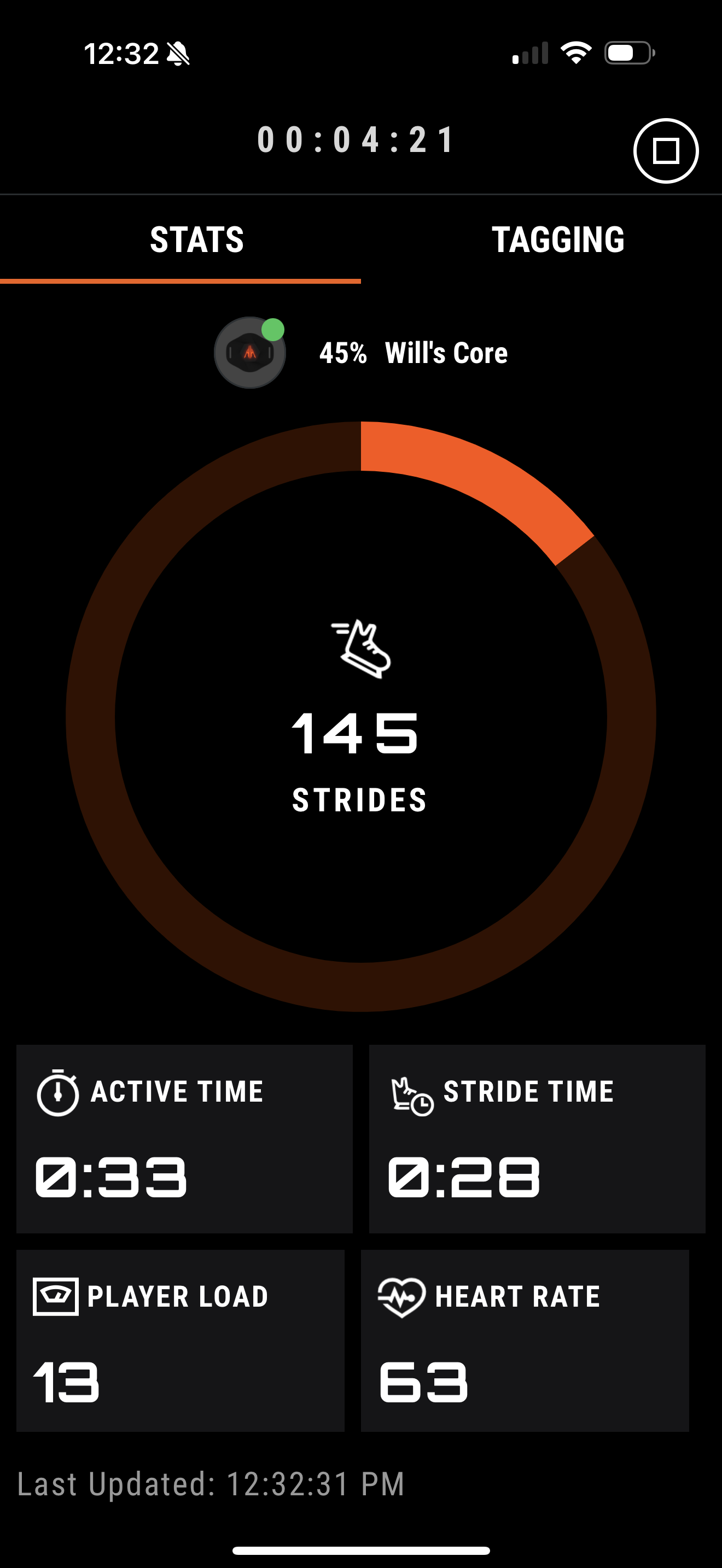 |
Note:
- During the session your phone doesn't have to be near your Core sensor.
- The Core stores all the results locally to be synced later when you stop the session.
- For example, many players leave their phone in the locker room while out on the ice.
- It is okay to let the HELIOS App go into the background on your device, but best not to quit it.
At the end of the session, you can bring the HELIOS App into the foreground and press STOP to complete the session and start the syncing process.
Now, it's time to review your performance!