Starting and Stopping a SessionUpdated 3 months ago
To get started you'll want to tap the middle tab bar option in the HELIOS App which is an orange circle with the white HELIOS logo inside.
Next you'll select the type of session you want to run. There are three types of HELIOS sessions, summarized below:
- Game - use this for your games.
- Practice - use this for your normal practices.
- Skills - use this when you're focusing on the details and not skating at speed (e.g. stickhandling, shooting, skating mechanics sessions). Skills sessions are not included in your Rankings by Birth Year.
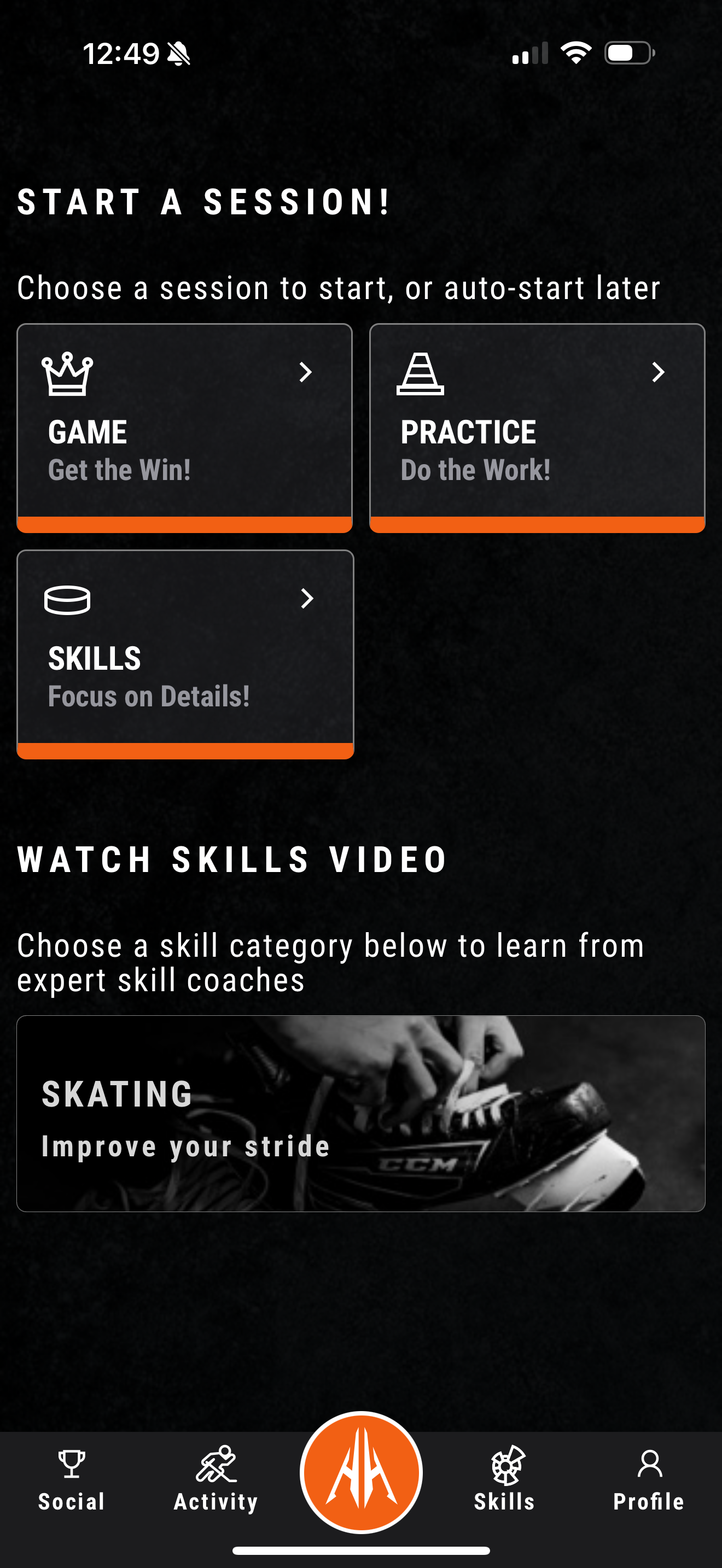
Next the HELIOS App will look to connect with your Core over Bluetooth to start the selected session type, if not already connected.
Note: You will see the RED dot while not connected turn into a GREEN dot once connected. If you are not seeing the GREEN dot after a few seconds, confirm your Core is awake and nearby. See Waking Up the Core for guidance.
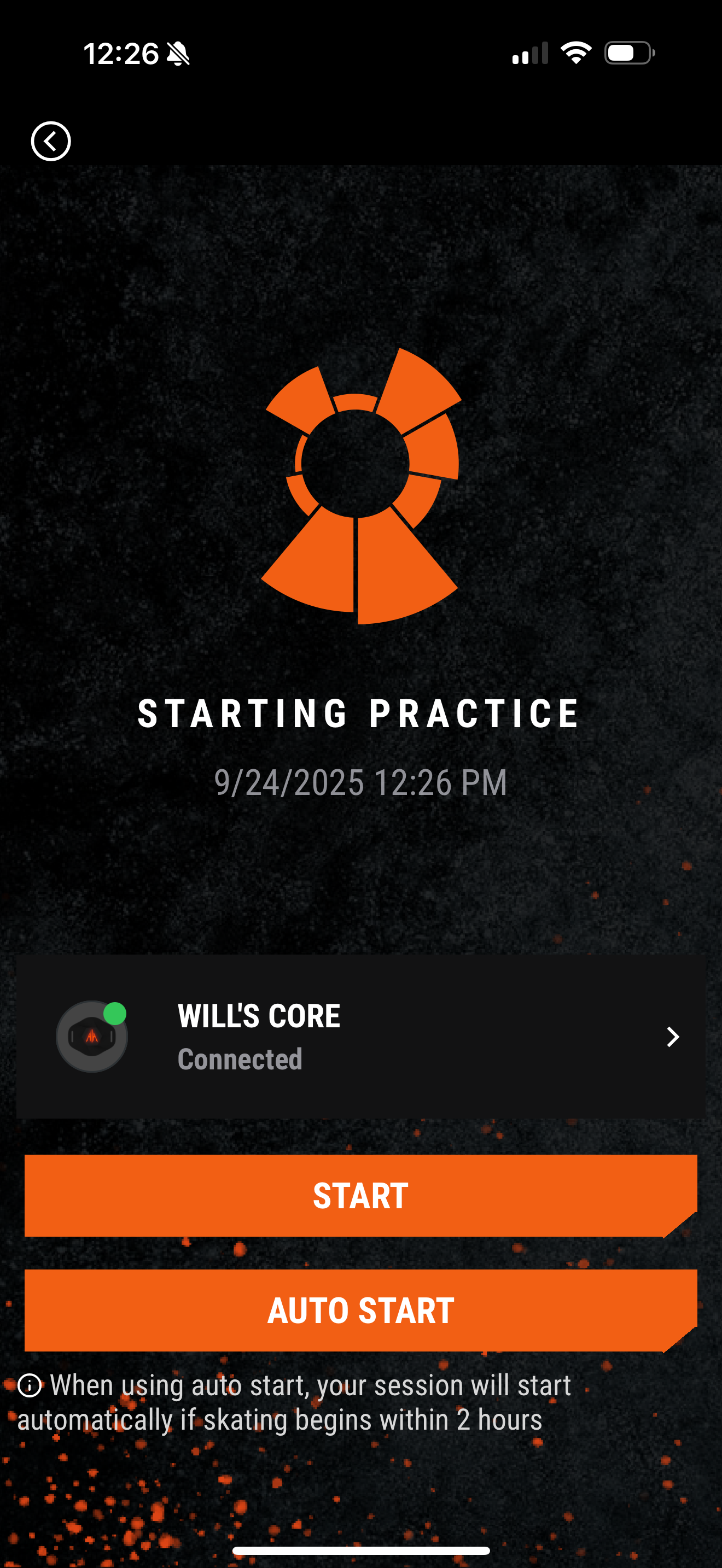 |
You now have two options for starting your session:
- START - use this to immediately start the session assuming skating has begun or will begin in less than 5 minutes.
- AUTO START - use this to pre-schedule the session to automatically start in the next 2 hours when skating begins. See Using Auto Start and Auto Stop for more details.
Your session is now started or pre-scheduled to start. Time to hit the ice!
Note:
- During the session your phone doesn't have to be near your Core sensor.
- The Core stores all the results locally to be synced later when you stop the session.
- For example, many players leave their phone in the locker room while out on the ice.
- It is okay to let the HELIOS App go into the background on your device, but best not to quit it.
At the end of the session, you can bring the HELIOS App into the foreground and press STOP to complete the session and start the syncing process.
Now, it's time to review your performance!